Drilldown for Acumatica
Created by Harry Lewis, Modified on Tue, 29 Apr at 8:24 AM by Wojtek Rajtar
Applies to:
Velixo NX
Velixo Classic
Acumatica, Cegid XRP Flex, MYOB Acumatica
TABLE OF CONTENTS
Overview
A Velixo Drilldown feature presents a summary of underlying data that corresponds to a cell containing a Velixo function.
This article presents an overview of the Drilldown feature specific to the Acumatica, Cegid XRP Flex, Jamis Prime, and MYOB Acumatica integration of Velixo. For a general overview of the Drilldown feature, visit the Drilldown reference page.
Example
A simple example will demonstrate how easy it is to create a Drilldown.
Let's consider a chart of accounts that lists each account's Closing Balance. In this list, we locate the Inventory Asset account and click on the Ending Balance cell (see the figure below).
To get a Drilldown for this number, click the Drilldown button on the Velixo ribbon, then click Drilldown.

This opens a new worksheet tab, which displays summary information for sales revenue corresponding to the specifications of the account’s Closing Balance cell.

The Drilldown worksheet
In a Drilldown worksheet, you can quickly navigate to the reference data:
Click any of the links in the Source Cell column to return to the original Velixo function.
Click any of the links in the Transactions column to open the corresponding results in the Account Details page within Acumatica:

The Drilldown worksheet for Acumatica, CEGID, Haufe x360, JAMIS Prime, and MYOB Acumatica also displays the GL Account and Description, Subaccount and name, subaccount segment(s) and names(s), the related financial periods and dates, branch, and the beginning balance, debits, credits, net turnover, and ending balance for each summary transaction used to calculate the balance for which Drilldown was selected.
Supported functions
Financial functions:
Project module functions — budget balance:
Project module functions — forecast balance:
Project module functions — history balance:
Limitations
The total for the Beginning Balance column might not always reflect the sum of all the individual beginning balance values displayed in the Drilldown sheet. That might happen when, for a combination of Ledger/Account/Subaccount/Branch, there are transactions in financial periods that come before the financial period being drilled into, but there were no transactions for the exact same financial period we are drilling into in an ACCOUNTBEGINNINGBALANCE function.
For the same reasons, the beginning and ending balances from the Drilldown may differ from those on the Account Details form in Acumatica. The Drilldown behavior is the same as that of ARM - the ending balance displayed in the Drilldown will match the value in the cell, and the displayed debits/credits will be from the most recent period with activity.
If your Velixo function uses your ERP's Master Financial Calendar, the Account Details Screen within ERP may not properly check the Use Master Calendar checkbox. In ERPs based on Acumatica versions before 2024R1, it is necessary to check the box manually.
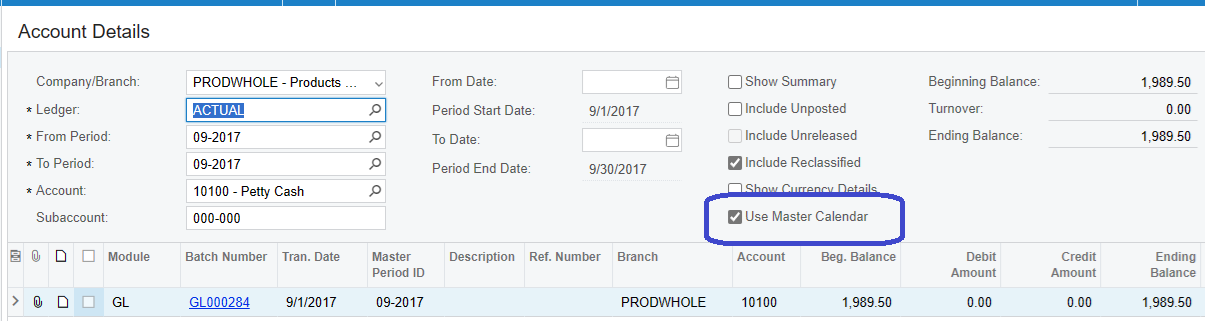
Was this article helpful?
That’s Great!
Thank you for your feedback
Sorry! We couldn't be helpful
Thank you for your feedback
Feedback sent
We appreciate your effort and will try to fix the article