Retrieving Subaccount Segment Names
Created by Damien Zwillinger, Modified on Tue, 16 Jul, 2024 at 9:34 AM by Gabriel Michaud
Applies to:
- Velixo NX
- Velixo Classic
- Acumatica, MYOB Acumatica, Cegid XRP Flex
Overview
It is very common to design reports which show both accounts and subaccounts. It can definitely help to include the names of the accounts, so as to increase readability of the report.

Likewise, it would be convenient to also display the names of one or more subaccount segments, as they are defined in the ERP:
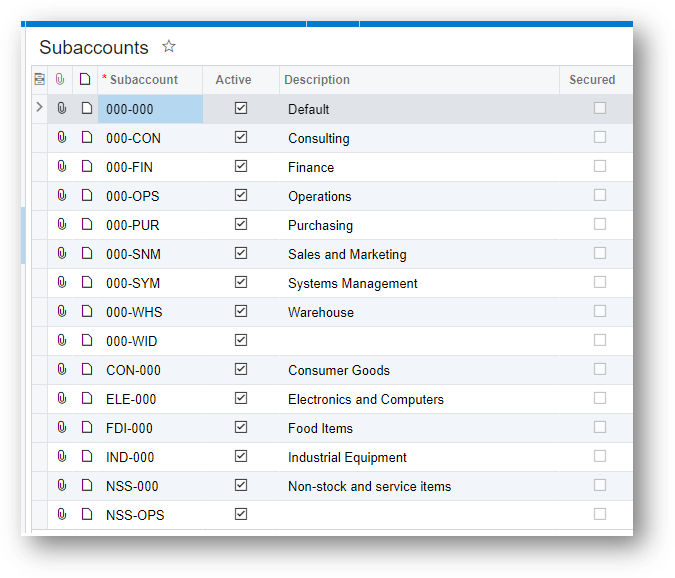
With a little extra effort, up front, this can easily be accomplished.
Step-by-Step
1. Import the custom Generic Inquiry |
Import the attached Generic Inquiry to your ERP instance (it returns the contents of ERPs SegmentValue table):
|
2. Configure the Generic Inquiry Keys |
The first time you add a reference to the new Generic Inquiry to your spreadsheet, you will receive an error message letting you know that the Generic Inquiry keys have not been configured: 
|
On the Velixo0 ribbon of the Excel toolbar, click the Options button: 
|
Next, double-click on the name of the Generic Inquiry: 
|
and then click on the button to edit the key fields for the inquiry: 
|
Use the >> button to move (in order) SegmentedKeyID, SegmentID, and Value from the Available Fields to the Key Fields:  and then press the OK button.
|
Press OK on the Velixo-SegementValues Options dialog: 
|
and press OK on the Options dialog. Your report will refresh and your GILOOKUP function will now return a value.
|
3. Enter the GILOOKUP function |
Let's assume that we want the description of the first segment "ELE" from the above example. That function would look like this: =GILOOKUP("Demo","Velixo-SegmentValues","Description","SUBACCOUNT",1,"ELE")
Since in our example the subaccount is listed in a cell, we can use Excel's text manipulation capabilities to extract it: =GILOOKUP("Demo","Velixo-SegmentValues","Description","SUBACCOUNT",1,LEFT(D27,3))
|
4. Complete the Report |
We can now add the GILOOKUP functions to the rest of our report:  |
Was this article helpful?
That’s Great!
Thank you for your feedback
Sorry! We couldn't be helpful
Thank you for your feedback
Feedback sent
We appreciate your effort and will try to fix the article
