Sorting a Generic Inquiry
Created by Damien Zwillinger, Modified on Fri, 26 Jul, 2024 at 5:43 PM by Harry Lewis
Applies to:
- Velixo NX
- Velixo Classic
- Acumatica, MYOB Acumatica, Cegid XRP Flex
TABLE OF CONTENTS
Overview
When defining a Generic Inquiry in the ERP, we have the option to specify how the data is to be sorted when displayed.
This sort order is ignored by the ERP when the data is returned through an OData connection (such as is used by Velixo for retrieving that data).
As a result, the data returned by the Velixo GI() function appears with no discernable sorting:
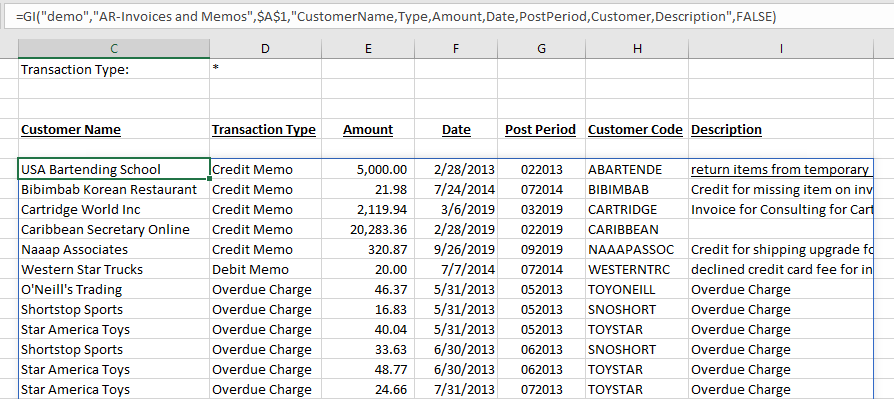
If we have Microsoft 365, however, we have the ability to automatically sort the results of a GI() function
How To
Note: The SORT function is part of the new Excel Dynamic Arrays family and are available in Microsoft 365 and Excel 2021 (and higher). Other editions (including Excel 2019) do not have the Dynamic Array functions. |
By embedding the Velixo GI() function inside of an Excel 365 SORT() function, we have full control over how that data is sorted.
Example 1
Let's assume that we want our example sorted by Customer Name - the first column
The format for the Excel 365 SORT() function is:
=SORT(ARRAY, [SORT_INDEX], [SORT_ORDER], [BY_COL])
where:
ARRAY | is the data to be sorted |
SORT_INDEX | represents he column(s) by which we want to sort the data |
SORT_ORDER | is either: 1 (ascending) or -1 (descending) Default: 1 |
BY_COL | is either: TRUE (sort by columns) or FALSE (sort by rows) Default: FALSE |
Since we want to sort by the first column, our SORT() function would look like this:
=SORT({our GI function},1,1)
Once that is done, our results are now sorted by the defined column and direction:

Example 2
The Excel 365 SORT() function also provides the ability sort by multiple columns (specifying a primary, secondary, tertiary, etc. sort column).
We can place the column numbers within curly braces in the order we want to apply sorting.
For example, if we wanted to first sort by Customer Name (the first column) and then Amount (the third column), our function would look like this:
=SORT({our GI function},{1,3},1)
Was this article helpful?
That’s Great!
Thank you for your feedback
Sorry! We couldn't be helpful
Thank you for your feedback
Feedback sent
We appreciate your effort and will try to fix the article